Andre’s Gps Style Charting In Eaglesoft
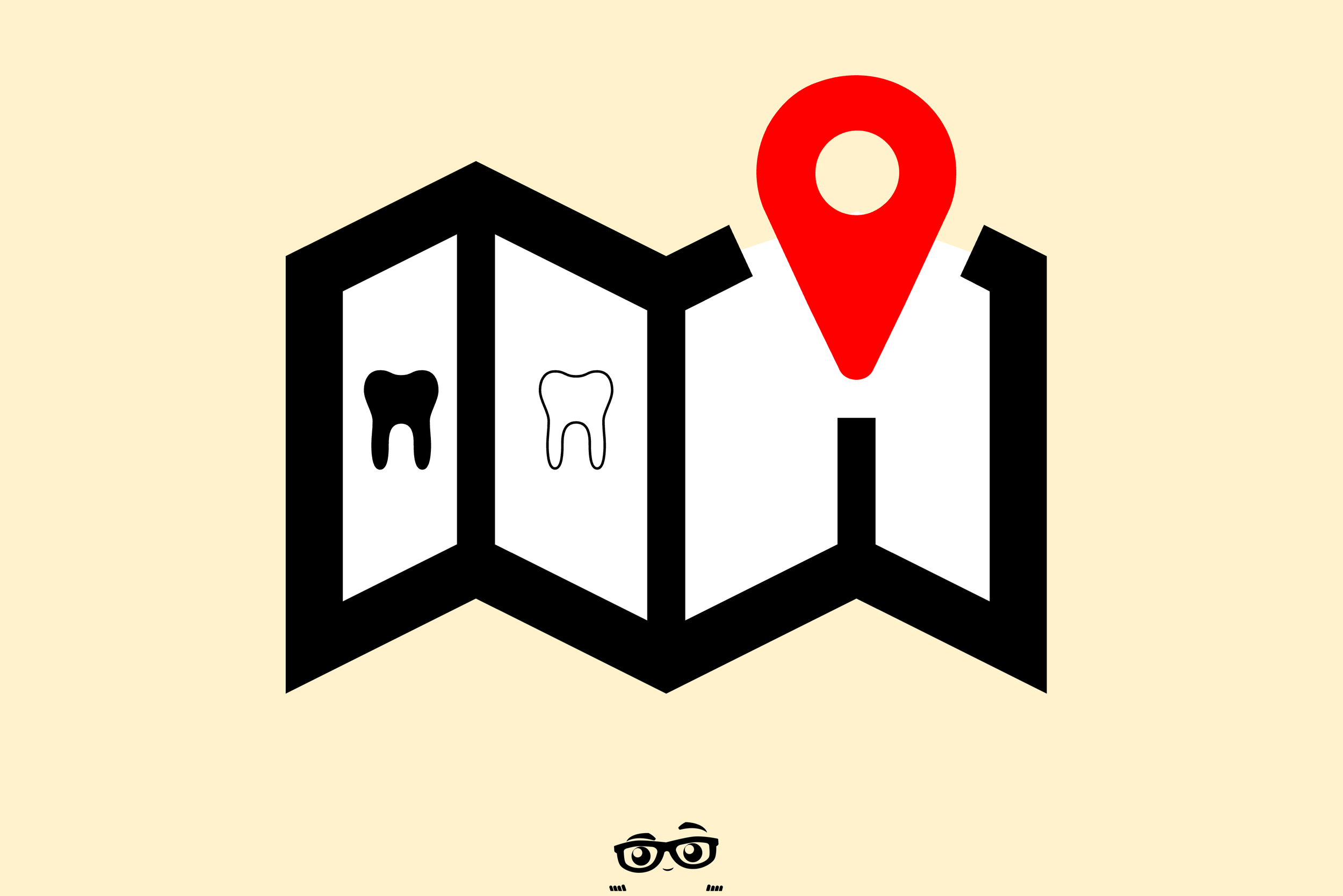
WARNING! I see the Chart in Eaglesoft in the same way I see a GPS. The path must be clear or you are lost. There MUST be clear Guidepost along the path and just like when driving down a highway, the markers must be clear enough that as you pass at high speed you can “read” the information without taking your eye off the road for too long. I reject the traditional way the chart is use and have found that when you give up the old, the new makes life better. I don’t think there is one person (well maybe one) who I could convince that a printed MapQuest direction is a better choice that a GPS on the dash of your car (or in your smartphone).
Now, that being said, GIVE UP THE RED AND BLUE PENCIL!
It’s the same as giving up a printed map. Yes, it’s what we used in school. Yes, it’s the industry standard. But does it clearly “show” the path you are trying to take?
So, here is the dental heresy that I’ll share with you. Your sacred pencil gave you two choices: Problem/Proposed and Existing. In Eaglesoft you have TEN color choices:
- Existing
- Defective (Existing)
- Conditions
- Conditions NLP (No Longer Present)
- Proposed
- Completed
- Watch
- Referred
- Walkout
- Rejected
Most practices will just use the “pencil colors” (Proposed = Red. Completed = Blue) in Eaglesoft and ignore (usually because they didn’t know they were there) the other choices.
What we’ve taught our clients is that IF you use the pencil colors you see the world as flat. It either needs to be done or it was done. What I want is a view that shows what the patient looked like when they presented in the office (Previous dental treatment and Conditions (i.e. Impactions, abscesses, orthodontic treatment, extractions, dentures, etc.). Then we can layer on recommended treatment and referrals.
The Colors I recommend are here:
DISCLAIMER:
This is a resource guide and all decisions on each dental office setup should remain the sole decision of the dentist/owner of the practice. Eaglesoft is a registered trademark of Patterson Dental Company. All other software or products mentioned are the property of their respective owners. Although Andre Shirdan was an employee of Patterson Dental, he is not associated with Eaglesoft or Patterson Dental Company or endorsed by Patterson or any other Company Mentioned in this blog.
How Andre Explains Why the Secondary Insurance won’t “save” in Eaglesoft. The Crew Process LLC is the number one Source for Eaglesoft Training on the Net.
There is an inherent issue with "Pre-payment" or “Deposits”. This is especially troublesome for practices with multiple Providers and with Accounts with multiple family members. I can honestly say that there is no “perfect” way, but this has been the best option I have found. Especially when Associate Dentists are paid on Collections - The Crew Process LLC is the number one Source for Eaglesoft Training on the Net.
How Andre Does a Tax / HSA / Flex Spending Report for Patients in Eaglesoft - The Crew Process LLC is the number one Source for Eaglesoft Training on the Net.
How Andre Post a Payment from Last Year, so it Does Not Impact This Year’s Benefits in Eaglesoft - The Crew Process LLC is the number one Source for Eaglesoft Training on the Net.
How Andre Uses Adjustment Types Within Eaglesoft Employers/Coverage Plans - The Crew Process LLC is the number one Source for Eaglesoft Training on the Net.
Andre Explains how to Show a Discounted Fee on a Claim from Eaglesoft - The Crew Process LLC is the number one Source for Eaglesoft Training on the Net.
How Andre Does a Fee Increases in Eaglesoft Using the Change Fee Utility - The Crew Process LLC is the number one Source for Eaglesoft Training on the Net.
How Andre uses Bulk Insurnace Payment Groups in Eaglesoft - The Crew Process LLC is the number one Source for Eaglesoft Training on the Net.
Getting Provider’s set up in Eaglesoft is key to where the info shows on the ADA Form Box 48 to Box 58 - The Crew Process LLC is the number one Source for Eaglesoft Training on the Net.
Many offices chose to send Patient’s FMX to Insurance or another office as one “mounted” image instead of 18 individual images.
Many Eaglesoft users ask: How can I find out if a Patient has Multiple Appointments already scheduled?
The simple answer is… - The Crew Process is the number one Source for Eaglesoft Training on the Net.
So often I get calls, texts and emails asking why the schedule in Eaglesoft doesn’t reflect the time the office wants to be opened and/or closed. Typically, I find the “reason” being the office has not set up Provider Hours “properly”. - The Crew Process is the number one Source for Eaglesoft Training on the Net.
What is the Best Dental Practice Management Software? Adit, CareStack, Curve, Dentalink, Denticon, DentiMax, Dentrix, Eaglesoft, iDentalSoft, Open Dental, Oryx, PracticeWork, Other? - The Crew Process is the number one Source for Eaglesoft Training on the Net.
There are times when an Insurance Carrier will recoup a previous Claim Adjudication payment from a totally different patients’ payment. On the EOB it shows that they are paying for a service but then show a $0 payment because they are taking away money from a previous EOB. Typically, you’ll see a message like: “a reduction has taken place due to an overpayment on a prior claim”. - The Crew Process is the number one Source for Eaglesoft Training on the Net.
Andre Talks about the Eaglesoft Assistant Training Environment - The Crew Process is the number one Source for Eaglesoft Training on the Net.
How Andre Verifies that Progress Notes Were Completed Each Day in Eaglesoft - The Crew Process is the number one Source for Eaglesoft Training on the Net. - The Crew Process is the number one Source for Eaglesoft Training on the Net.
Andre Explains the Two Options that Update the Last BWs, FMX and Pan in Eaglesoft - The Crew Process is the number one Source for Eaglesoft Training on the Net.
How Andre Gets the Service Code and ADA Codes List Lean, Mean and Updated in Eaglesoft - The Crew Process is the number one Source for Eaglesoft Training on the Net.
How Andre Charts when a Primary and Permanent Tooth are both Present in Eaglesoft - The Crew Process is the number one Source for Eaglesoft Training on the Net.
How Andre Charts Scaling and Root Planning in Eaglesoft - The Crew Process is the number one Source for Eaglesoft Training on the Net.
How Andre uses the Windows Function Keys in Eaglesoft! - The Crew Process is the number one Source for Eaglesoft Training on the Net.
How Andre Deletes the QuickFill List in Eaglesoft - The Crew Process is the number one Source for Eaglesoft Training on the Net.
This will be my ongoing “Best Intraoral I/O Cameras for Eaglesoft” page. I’ll add to it as I get suggestions from User.
Andre explains how Within Eaglesoft Advanced Imaging there WAS the ability to measure items within an image. This will be sunsetting soon.
Andre is a compelling speaker and storyteller and delivers high-energy presentations on creating the perfect practice with humor and a genuine, down-to-earth style. He lives his message and reveals simple, effective strategies that anyone can use to get on track, build resiliency, reduce stress, and cultivate a strong dental business.










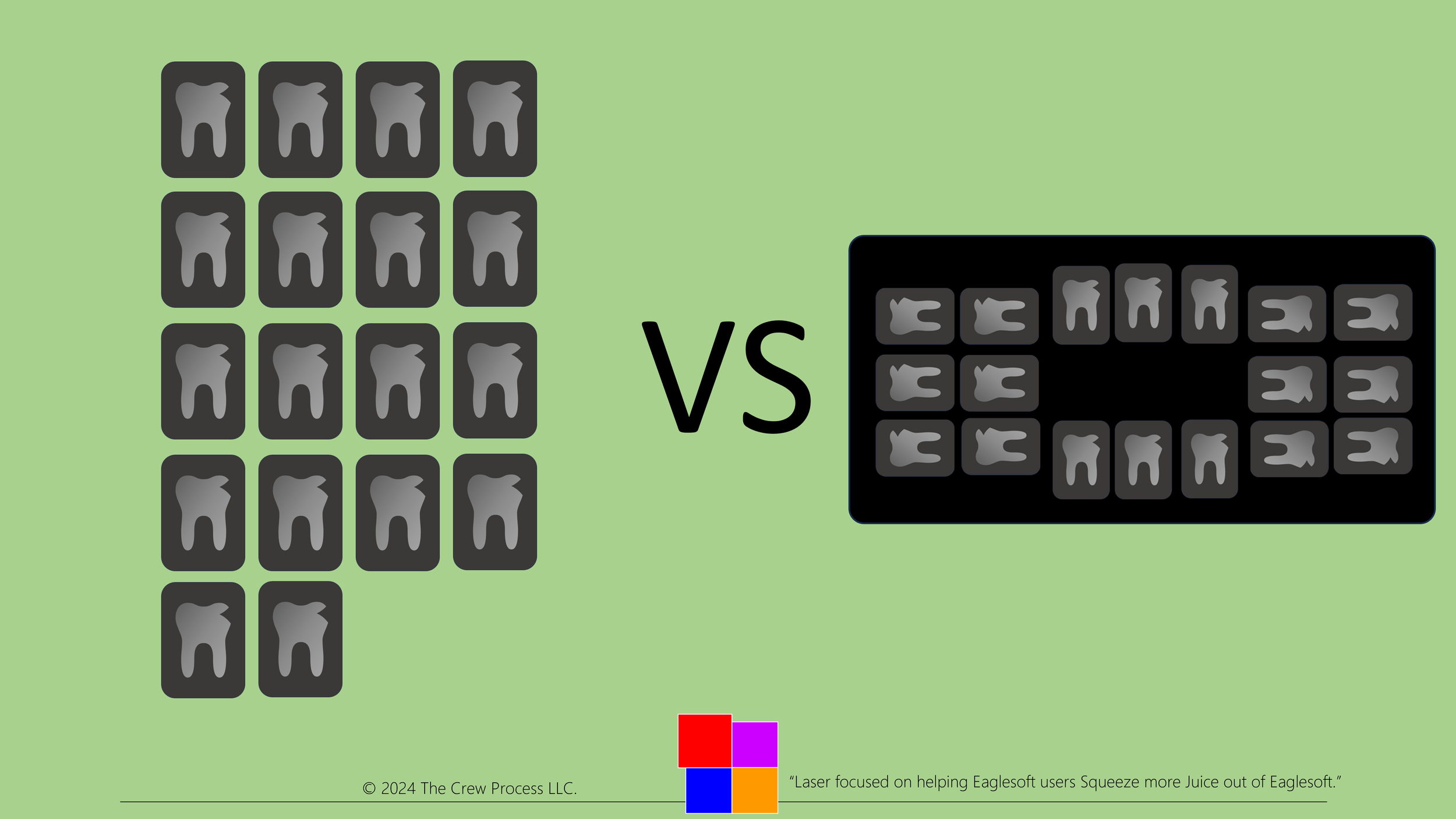












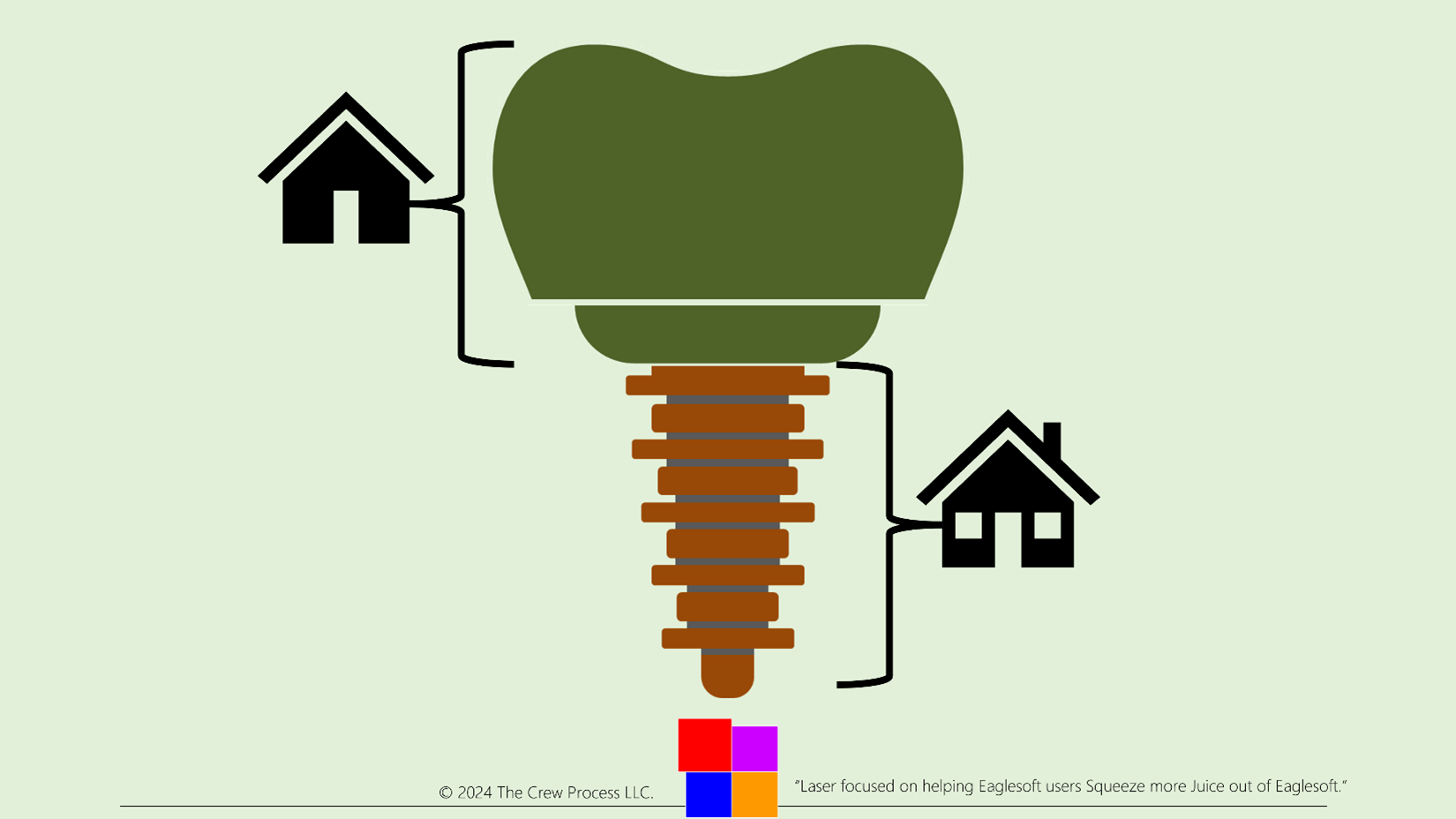






Andre Talks About Balance Not Matching “Glitch” in Eaglesoft. The Crew Process LLC is the number one Source for Eaglesoft Training on the Net.