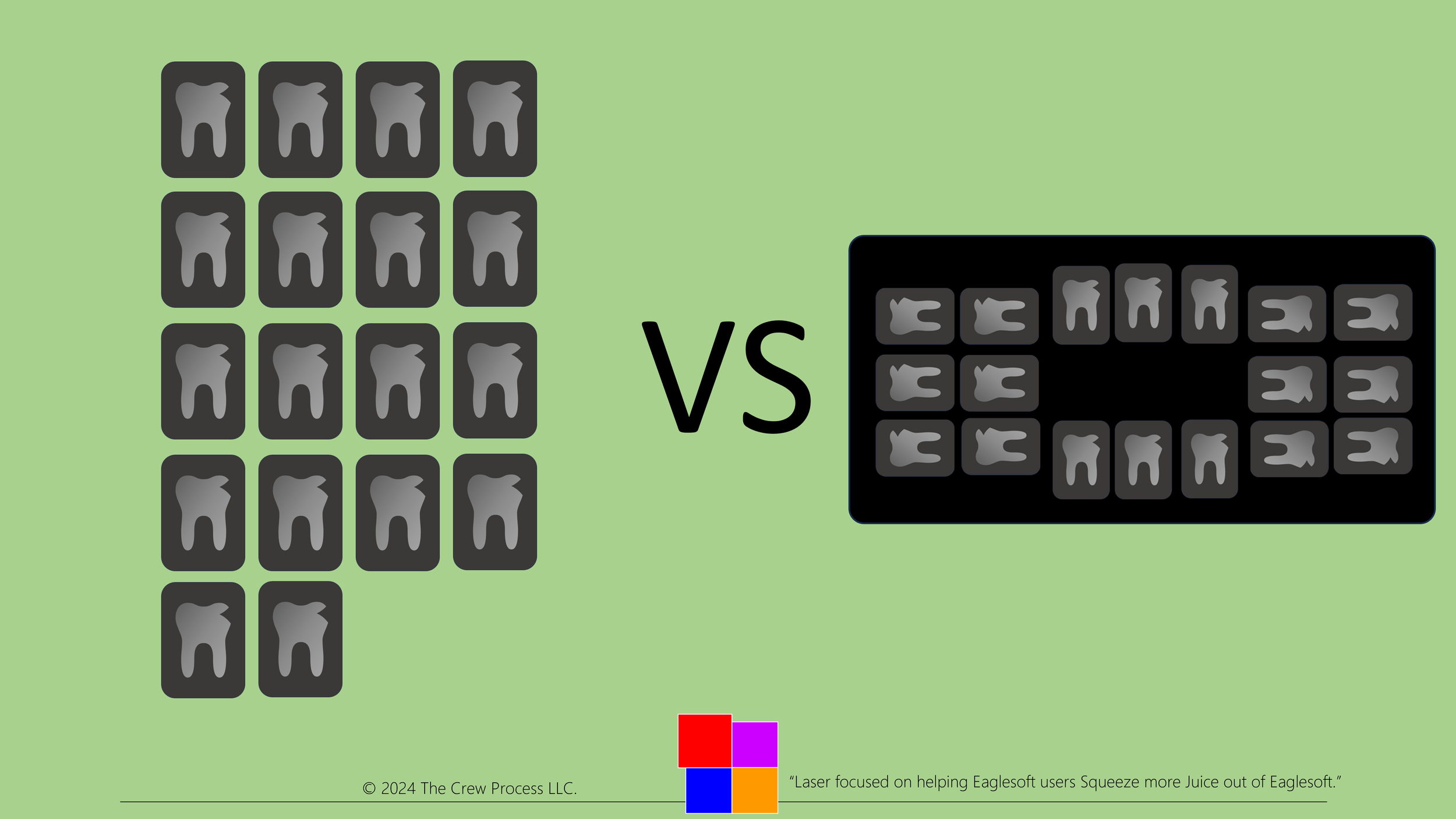How Andre Exports a FMX as One Image or Import into a mount into Eaglesoft
Many offices chose to send Patient’s FMX to Insurance or another office as one “mounted” image instead of 18 individual images. Here are some options:
Not what this post is about but I would prefer the 18 periapical images that could be re-mounted by the office receiving the higher quality jpg files, otherwise…
Use the Windows Snipping tool or Windows Snip and Sketch tool (Windows+Shift+S). Both are free and built into Windows 10 and 11. You open the FMX viewer in Eaglesoft Advanced Imaging the use the Snipping tool to “take a picture” of the FMX. Save it locally then attach that saved image to send.
Print the FMX as a PDF. Most Windows computers have Microsoft Print to PDF as a printer choice. You can Preview the FMX then File>Print All. Change the orientation to Landscape and make sure that the printer selected is Microsoft Print to PDF.
- If you have your Encrypted email configured to send from Eaglesoft, you can use File>Email. This will send all 18 high-quality .jpg images attached individually or Email All. This attaches a single jpg image of the mounted FMX.
Remember that the resolution/image quality will be much lower in an exported single image versus the individual images.
If you receive 18 individual images and want to mount them, the only way to do this is to:
Go to File>Import and highlight the Images that you have saved on your computer.
Highlight ALL 18 images.
The images are now imported by not “mounted”
Next, select New Exam
Select your FMX mount
Right click in spot #1
Select Acquire from Other Exam
Pick the "random" mount you created by importing the 18 images.
Import the image that corresponds to #1.
Repeat 17 more times (Sorry. There is no easier way.)
Now you should update the Last FMX date in Eaglesoft using this information:
DISCLAIMER:
This is a resource guide and all decisions on each dental office setup should remain the sole decision of the dentist/owner of the practice. Eaglesoft is a registered trademark of Patterson Dental Company. All other software or products mentioned are the property of their respective owners. Although Andre Shirdan was an employee of Patterson Dental, he is not associated with Eaglesoft or Patterson Dental Company or endorsed by Patterson or any other Company Mentioned in this blog