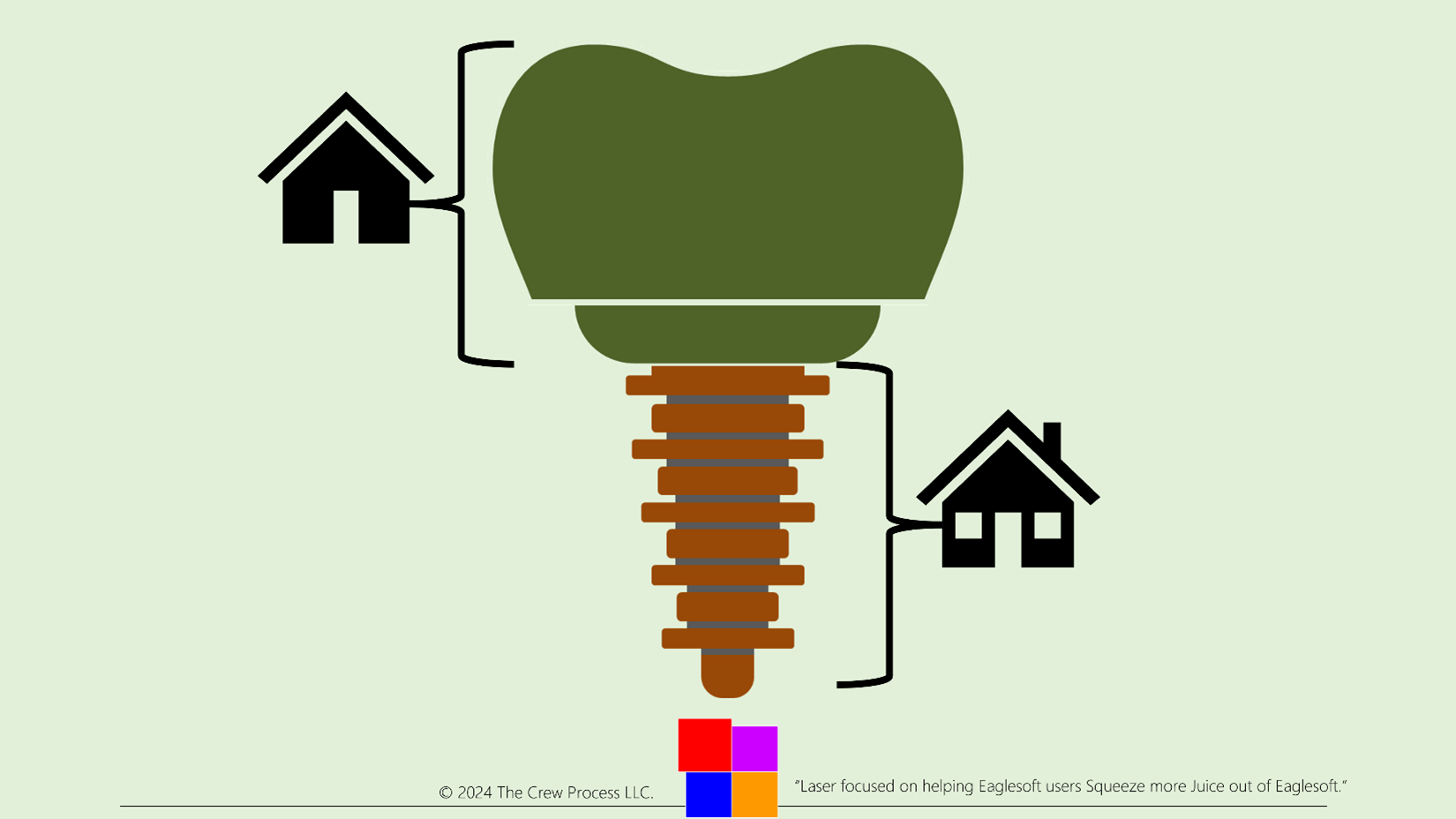How Andre Tracks Referrals Treatment in Eaglesoft
Scenario: During an Evaluation the office decides to refer a Patient to Endodontic Specialty World (your local Endodontist) for Root Canal Therapy on tooth number 18.
FIRST: If you do a service in your office that you also refer patients out for, I recommend you set up an Admin Code for those services. To do this I created a Service Code (example R3330) that uses the ADA Code D3330 and a Description of Root Canal Therapy – Referred. The Standard Fee for this Service Code would be set to $0, and it would not be set to submit to insurance and Allow for Free Form Description (See pic)
I have also created an Admin Code for my Referred Extractions (IF your office doesn't do Full Boney Impaction you can just use the existing Service Code for Full Boney Extractions. Just re-name it, EXTRACTION - REFERRED). Then I create a REAL simple Draw Type (a “straight vertical line”) and attach it to the Referred Extraction code. When I Propose/Refer it the drawing is “brown”. When it's completed and edited Existing it turns “grey”.
In the Patients chart, I would select tooth #18 and Propose RCT with a Response of Referred (see Picture)
Notice that I was able to edit the Service Description from “Root Canal Therapy – Referred” to “Root Canal Therapy – Referred to ESW” because I see the Allow Free Form Description. Now this Service is saved and can also be used as part of a treatment plan.
You can track this Referred Service using Money Finder (Activities>Practice Management>Money Finder) using the following filter setup (see pic)
If you want to really narrow down this filter you can also add a trigger to the Recall Notes field of the Edit Patient screen. I recommend using the Referring practice Name so you can better sort (see pic)
With the Addition of the Recall Notes information, you can track this Referred Service using Money Finder (Activities>Practice Management>Money Finder) using the following filter setup (see pic)
As long as you’re Proposing Treatment in the Chart, the Detailed Treatment Plans report can also be a good option to track Referred services for a period (like last week) (see pic)
When the service is completed at Endodontic Specialty World and you receive notification from them, you will edit the Preposed/Referred service and change it to Existing. You can NOT make the service as Completed. Only Services that are Walked Out are considered Completed. Then scan any documentation into Eaglesoft Advanced Imaging and attach the tooth number to the scanned document.
How do I recommend you track treatment you referred out from Eaglesoft?
So many times, a general practice will refer a service out to a Specialist and months later, the practice realizes: What ever happened to…
My first question is: Does the office use the Odontograph (the clinical “chart”) to propose treatment, AND do they propose Referred Services.
Let use an example of a Patient who is has a Treatment Plan for a Root Canal on #18 that will be performed by an Endodontist outside the General Practice. The patient will then return for the crown. So, I would begin with Proposing the Services in the Chart.
Open the Chart
Click tooth #18
Click the Quick Pick button for the Root Canal (typically abbreviated as “RCT”)
When the RCT service window opens you can select to Propose the Root Canal and then change the Response to Referred.
Click Ok to save this service in the chart. OPTIONAL: Change the Phase (“Visit number”)) to the chronological order treatment will be rendered.
Select tooth #18 again and click the Quick Pick button for the Crown (typically abbreviated as “Crown”)
When the Crown service window opens you need to change the Response of Referred back to Proposed.
Click Ok to save this service in the chart. OPTIONAL: Change the Phase (“Visit number”)) to the chronological order treatment will be rendered.
You now have two phases of treatment Proposed in the chart. This is NOT a Treatment Plan, only Proposed Treatment. Typically, the office would then complete and give the Patient a pre-printed referral card provided by the Endodontist. I recommend that a copy of that card is scanned into Imaging.
IMPORTANT: You MUST use Eaglesoft Advanced Imaging to use this method. If you are capturing digital images in any other software this method will not work
Open Eaglesoft Advanced Imaging
Choose the existing Panoramic Template (or I suggest that you create new templates called “Referrals” for future scanning).
Right click on the grey blank of the “mount”
Click Acquire from Scanner (Scan window will open)
Click Get Preview > Scan > Get Image
Choose tooth/teeth that are represented by this document from the bottom right of the window or for “general” health information, attach to tooth number.
Click Save
Now the office waits to hear back from the Endodontist that the treatment was completed. Once a month, the office should run a Detailed Treatment Plan report for the month. I would filter to ONLY the Referred Services for the month. This is a great tool to keep track of services that were referred for that month.
When the General Practice receives notification that the Service was completed, typically, a letter is received from the Endodontist. That letter should then be scanned and stored in the same way the original referral out card was saved (see the steps above). Then the Proposed/Referred Root Canal is then edited, and the status is changed from Proposed/Referred to Existing.
Now this treatment is no longer listed as Proposed when running the Detailed Treatment Plan report for the Month.
Question: Why not use “Referred RCT” as a Condition?
Answer: Condition are not “trackable” and are not considered in the Detailed Treatment Plan reports (or any other reports).
DISCLAIMER:
This is a resource guide and all decisions on each dental office setup should remain the sole decision of the dentist/owner of the practice. Eaglesoft is a registered trademark of Patterson Dental Company. All other software or products mentioned are the property of their respective owners. Although Andre Shirdan was an employee of Patterson Dental, he is not associated with Eaglesoft or Patterson Dental Company or endorsed by Patterson or any other Company Mentioned in this blog