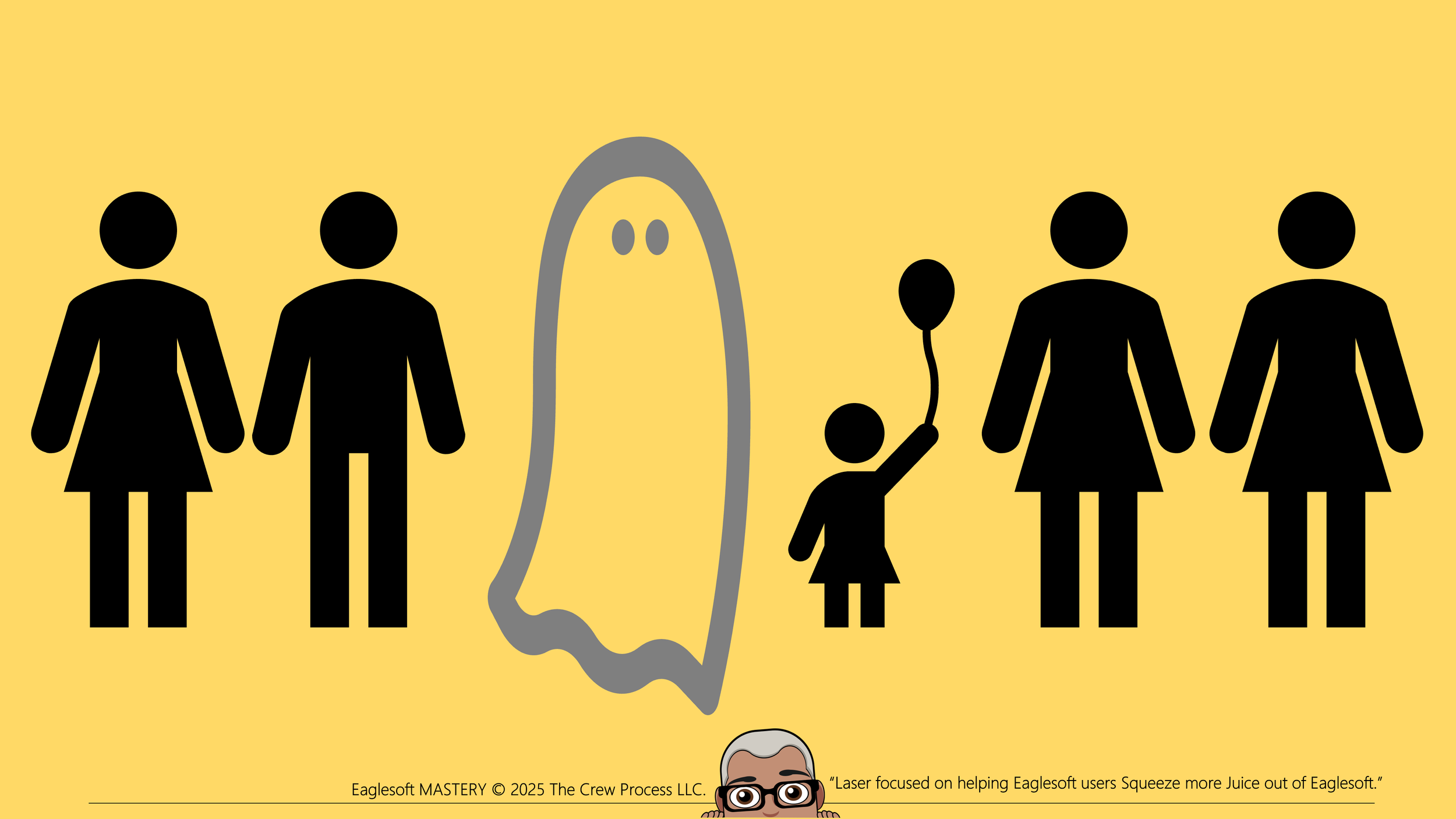How Andre removes Inactivates People Marked a Patients from Eaglesoft?
Updated 11/21/2025
So, I was excited to talk to a new client recently and they gave me the number of “Active” and “Inactive” patients listed in Eaglesoft using the Practice Analysis Report. Well 52% of the “Active” were male and 48% were female. BIG RED FLAG!
“Guys” don’t typically go to the dentist!
So, I asked them to run the Patients Without Visits report.
Bingo!
Lots of Policy holders who had never come to the practice.
How do you clean this up?
Run the Patients Without Visits report.
Click Print but change the choice to Add these patients to InContact.
Click OK.
Use this description; “A list of non-patients”
Click OK.
Close out of the reporting screens.
On the Eaglesoft virtual desktop, click the black telephone. This is Eaglesoft InContact.
In the InContact window you will have lists of patients. If you have never used InContact before you should see your “A list of non-patients” at the top of the InContact window. There may be older lists there also.
You can right click on each Patient listed and select Edit.
If there are NOT actually a patient, only a Policy Holder or Responsible Party, uncheck the Patient check box. It is possible they are actually a Patient who has just not been in yet (this happens with newly scheduled Patients) close the Edit Patient window and click Delete to remove them from the InContact list.
In “Andre World” when we inactivate a patient we suggest our client go through a simple test:
Option 1: Are they Dead?
Yes > In the Edit Patient Screen > Remove the Address, Phone Number and Email Address > Un-check that they are Policy Holder (Now you will be able to delete an Employer that was attached to dead people!)
Why do I remove the address, phone and email? So, they can’t be contacted (yeah, I know you can’t “reach” them. But a reactivation campaign created in a 3rd Party Software will surely try!).
Click the Preferences button on the right side > uncheck Receives Recall > uncheck Active
Separate from the “Family” from the deceased (using Responsible Party)
Exception:
IF the deceased has “Survivor’s Benefits” they have to remain as Policy Holder. I would still remove any contact info. Remove from Recall, Inactivate them and Separate from the “Family”.
Option 2: Are they just moving out of state or going to another office?
Yes > In the Edit Patient Screen Un-check that they are Policy Holder
Why? So that you can delete the Employer plan (like the dead guy above).
Click the Preferences button on the right side > uncheck Receives Recall > uncheck Active
In Chart ID write DECEASED
Last but not least, make sure there are no scheduled appointments for the deceased and that there are no appointment in the Appointment Queue or QuickFill.
Now you can run the Practice Analysis Report again and see who’s “Active”. Why is Active in quotes? Because if the patient is NOT in your schedule, they are not “active”. Who cares if they were in your office within the last 18 months (standard consultant measure of “Active”) or were in the office yesterday. They could be dead… and that’s not “active” LOL.IF you have posted a Broken Appointment for those patients. You will NOT be able to delete them. You CAN Inactivate them. Once you post anything or even delete an appointment Eaglesoft see they have a "transaction history" and they cannot be deleted. IMNTBHO (In My Never To Be Humble Opinion) a Patient is "Inactive" when they leave your office without an appointment. Period. Now, how you respond to that inactivity is a different story. Do you actively pursue them through a 3rd party software live RevenueWell or use Eaglesoft to contact them is interesting. If using a 3rd party, they are already setup to "attack" the process. Just set the parameters you want at "click go". I would add a "flag" in the Patient ID field so you know why they are inactive i.e. Collections, Inactivity, Deceased).Unlike email subscriptions, practices don't typically get "opt in" "opt out" notifications from Patients regarding their "active" status. Each office has to judge THEIR criteria for "what is an active Patient?" I've evaluated offices in the past that were for sale and had the owner say that patients who were in the office 18 months prior were "active", Several of those patient when contacted were dead, moved or had chosen other providers.
My definition of "Active" is: They have an appointment. Other than that, they are not "Actively participating in dental care" They come back into the system in the same way a new patient comes in: through marketing (yes, reactivation IS marketing. Even if that patient drives by the office and thinks, "Boy, I need to make an appointment!". You sign - or building- was a marketing piece) So.... Each Practice decides what "active" is BUT don't expect that someone looking at your "active" numbers will agree with it .
DISCLAIMER:
This is a resource guide and all decisions on each dental office setup should remain the sole decision of the dentist/owner of the practice. Eaglesoft is a registered trademark of Patterson Dental Company. All other software or products mentioned are the property of their respective owners. Although Andre Shirdan was an employee of Patterson Dental, he is not associated with Eaglesoft or Patterson Dental Company or endorsed by Patterson or any other Company Mentioned in this blog.