How Andre Calculates Post-Resin Downgrade In Eaglesoft
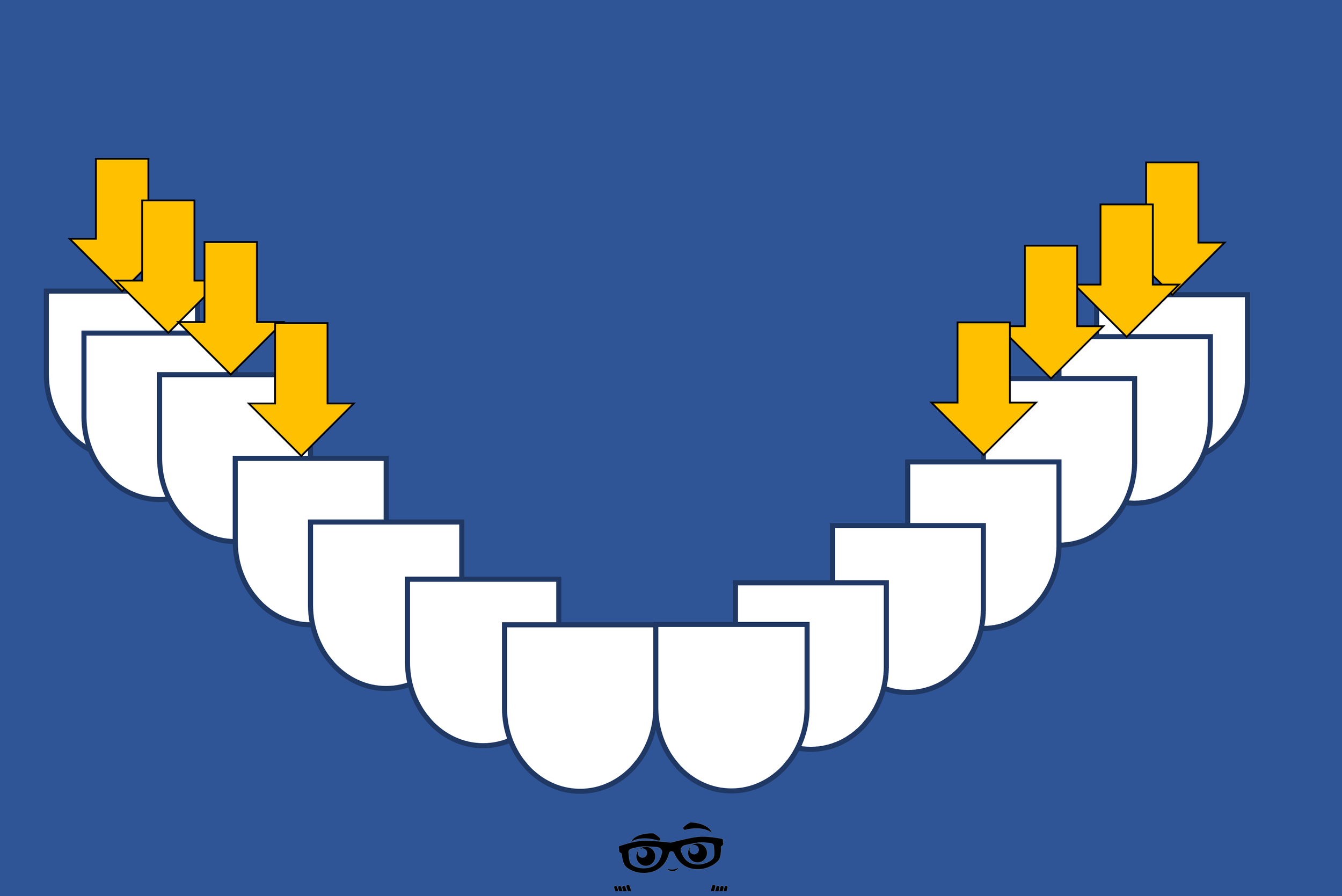
The Two Ways Andre Calculates Post-Resin Downgrades In Eaglesoft
By now you can tell I’m not a big fan of Coverage Books. Not because they don’t work. They do! But because in a typical office there are hundreds of Employer groups. Each of which would need a coverage book and would have to be updated as fees change. With Fee Schedules with percentages attached in each employer estimation can be done faster.
I suggest that office create Service Types for Posterior Resins and in some cases Resin restorations on Bicuspid. Start with creating two Service Types (File>General Setup>Service Types) for the following:
Restorative – Basic
Restorative – Post Resin
Restorative – Bicuspids
As you create these types you can set a Default Percentages of coverage. I would set them at 80%. I would also mark that the Deductible Applies.
After all Employers are updated I change the default to 35%. I know that makes no sense. But it does. After doing this a bunch of times I’ve found that the “Composite Downgrade” is roughly 80% of the Amalgam fee which works out to be about 35% of the Composite Fee (your math might be different, so you figure it out)
Now go to List>Service Codes and Edit the Posterior Codes (D2331, D2332, D2334 & D2335) and change the Service Type to your new Restorative - Posterior Resin type.
Now create 4 new Admin Service Codes A2391, A2392, A2393 & A2394 that will correspond to ADA Codes D2391, D2392, D2393 & D2394. Change the Descriptions to include "bicuspid" (or something) [example: RESIN RESTORATION – BICUSPID – 1 SURF] and assign the new Restorative - Bicuspid Resin Service Type.
Here is how I set up coverage books so that they will "calculate" the downgrade. First I set up a coverage book for THAT employer (see figure xxx for example of a Non-Par insurance and figure xx for a Par example):
Here is how it connects to the employer:
Here is what it looks like in the walkout (not the co-pays are showing properly):
Create 4 new Service Codes: P2391, 92, 93, 94 (which use ADA codes D2391,92,93,94 and share the same descriptions and fee). Create a Service Type for "Restorative - Premolar" and attach it to those 4 new codes.
DISCLAIMER:
This is a resource guide and all decisions on each dental office setup should remain the sole decision of the dentist/owner of the practice. Eaglesoft is a registered trademark of Patterson Dental Company. All other software or products mentioned are the property of their respective owners. Although Andre Shirdan was an employee of Patterson Dental, he is not associated with Eaglesoft or Patterson Dental Company or endorsed by Patterson or any other Company Mentioned in this blog.
How Andre Recalls Patients in Shared Care with Orthodontists or Periodontists with Eaglesoft. The Crew Process LLC is the number one Source for Eaglesoft Training on the Net.
How Andre Sets Employers with Sliding Scale or Tiered Coverage in Eaglesoft. The Crew Process LLC is the number one Source for Eaglesoft Training on the Net.
How Andre Manages Outstanding Claims in Eaglesoft Without Printing a Report. The Crew Process LLC is the number one Source for Eaglesoft Training on the Net.
Andre explains the difference between a Patient and a Person in Eaglesoft. The Crew Process LLC is the number one Source for Eaglesoft Training on the Net.
Andre Talks About Intellicare Alerts for Recare in Eaglesoft. The Crew Process LLC is the number one Source for Eaglesoft Training on the Net.
Andre Talks About Rejected Treatment in Eaglesoft. The Crew Process LLC is the number one Source for Eaglesoft Training on the Net.
Andre Talks About Balance Not Matching “Glitch” in Eaglesoft. The Crew Process LLC is the number one Source for Eaglesoft Training on the Net.
How Andre Explains Why the Secondary Insurance won’t “save” in Eaglesoft. The Crew Process LLC is the number one Source for Eaglesoft Training on the Net.
There is an inherent issue with "Pre-payment" or “Deposits”. This is especially troublesome for practices with multiple Providers and with Accounts with multiple family members. I can honestly say that there is no “perfect” way, but this has been the best option I have found. Especially when Associate Dentists are paid on Collections - The Crew Process LLC is the number one Source for Eaglesoft Training on the Net.
How Andre Does a Tax / HSA / Flex Spending Report for Patients in Eaglesoft - The Crew Process LLC is the number one Source for Eaglesoft Training on the Net.
How Andre Post a Payment from Last Year, so it Does Not Impact This Year’s Benefits in Eaglesoft - The Crew Process LLC is the number one Source for Eaglesoft Training on the Net.
How Andre Uses Adjustment Types Within Eaglesoft Employers/Coverage Plans - The Crew Process LLC is the number one Source for Eaglesoft Training on the Net.
Andre Explains how to Show a Discounted Fee on a Claim from Eaglesoft - The Crew Process LLC is the number one Source for Eaglesoft Training on the Net.
How Andre Does a Fee Increases in Eaglesoft Using the Change Fee Utility - The Crew Process LLC is the number one Source for Eaglesoft Training on the Net.
How Andre uses Bulk Insurnace Payment Groups in Eaglesoft - The Crew Process LLC is the number one Source for Eaglesoft Training on the Net.
Getting Provider’s set up in Eaglesoft is key to where the info shows on the ADA Form Box 48 to Box 58 - The Crew Process LLC is the number one Source for Eaglesoft Training on the Net.
Many offices chose to send Patient’s FMX to Insurance or another office as one “mounted” image instead of 18 individual images.
Many Eaglesoft users ask: How can I find out if a Patient has Multiple Appointments already scheduled?
The simple answer is… - The Crew Process is the number one Source for Eaglesoft Training on the Net.
So often I get calls, texts and emails asking why the schedule in Eaglesoft doesn’t reflect the time the office wants to be opened and/or closed. Typically, I find the “reason” being the office has not set up Provider Hours “properly”. - The Crew Process is the number one Source for Eaglesoft Training on the Net.
What is the Best Dental Practice Management Software? Adit, CareStack, Curve, Dentalink, Denticon, DentiMax, Dentrix, Eaglesoft, iDentalSoft, Open Dental, Oryx, PracticeWork, Other? - The Crew Process is the number one Source for Eaglesoft Training on the Net.
There are times when an Insurance Carrier will recoup a previous Claim Adjudication payment from a totally different patients’ payment. On the EOB it shows that they are paying for a service but then show a $0 payment because they are taking away money from a previous EOB. Typically, you’ll see a message like: “a reduction has taken place due to an overpayment on a prior claim”. - The Crew Process is the number one Source for Eaglesoft Training on the Net.
Andre Talks about the Eaglesoft Assistant Training Environment - The Crew Process is the number one Source for Eaglesoft Training on the Net.
How Andre Verifies that Progress Notes Were Completed Each Day in Eaglesoft - The Crew Process is the number one Source for Eaglesoft Training on the Net. - The Crew Process is the number one Source for Eaglesoft Training on the Net.
Andre Explains the Two Options that Update the Last BWs, FMX and Pan in Eaglesoft - The Crew Process is the number one Source for Eaglesoft Training on the Net.
How Andre Gets the Service Code and ADA Codes List Lean, Mean and Updated in Eaglesoft - The Crew Process is the number one Source for Eaglesoft Training on the Net.
How Andre Charts when a Primary and Permanent Tooth are both Present in Eaglesoft - The Crew Process is the number one Source for Eaglesoft Training on the Net.
How Andre Charts Scaling and Root Planning in Eaglesoft - The Crew Process is the number one Source for Eaglesoft Training on the Net.
How Andre uses the Windows Function Keys in Eaglesoft! - The Crew Process is the number one Source for Eaglesoft Training on the Net.
How Andre Deletes the QuickFill List in Eaglesoft - The Crew Process is the number one Source for Eaglesoft Training on the Net.
Andre is a compelling speaker and storyteller and delivers high-energy presentations on creating the perfect practice with humor and a genuine, down-to-earth style. He lives his message and reveals simple, effective strategies that anyone can use to get on track, build resiliency, reduce stress, and cultivate a strong dental business.

















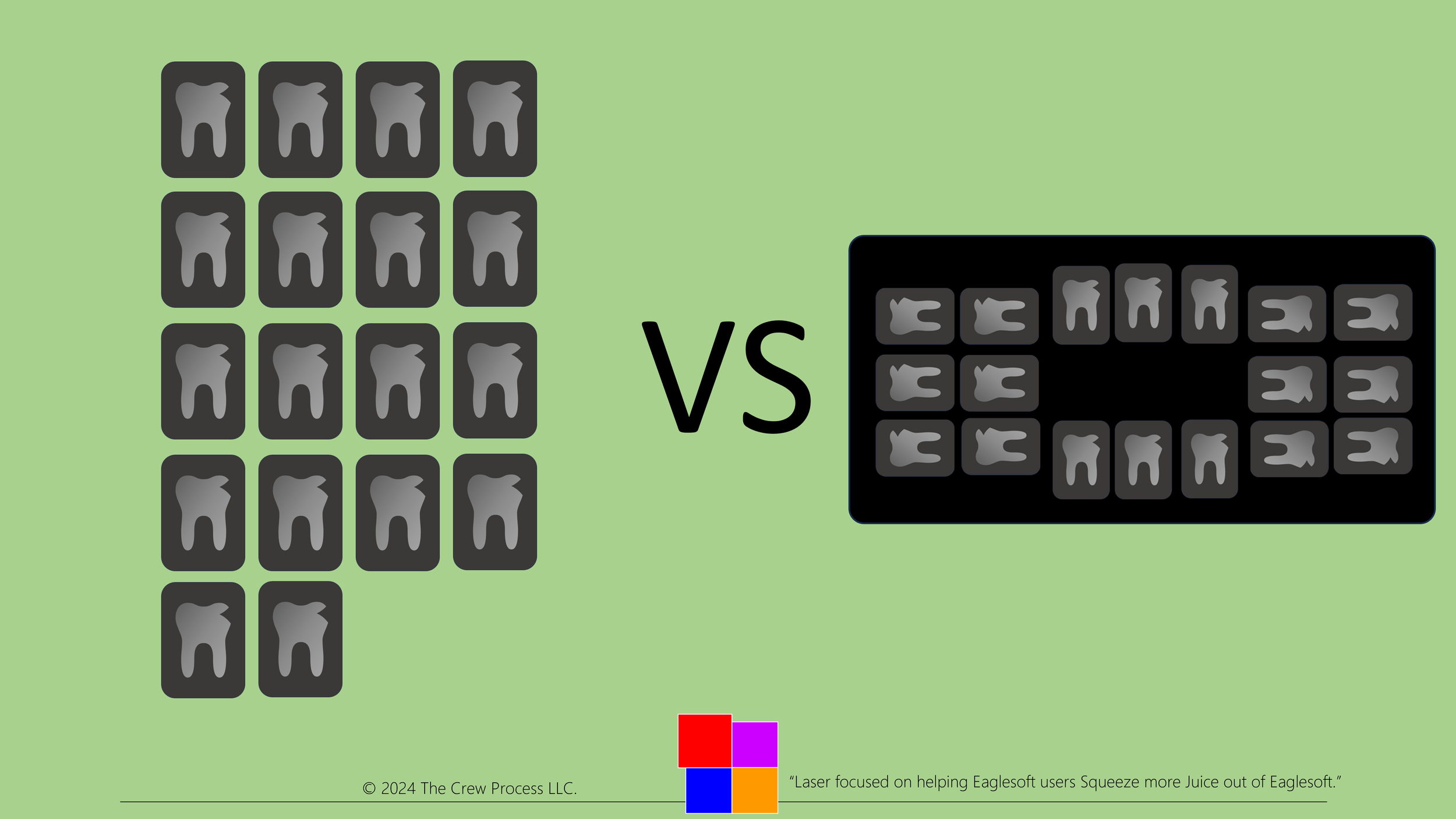












Andre Explains the order of Insurance Estimation for Treatment Plans in Eaglesoft. The Crew Process LLC is the number one Source for Eaglesoft Training on the Net.