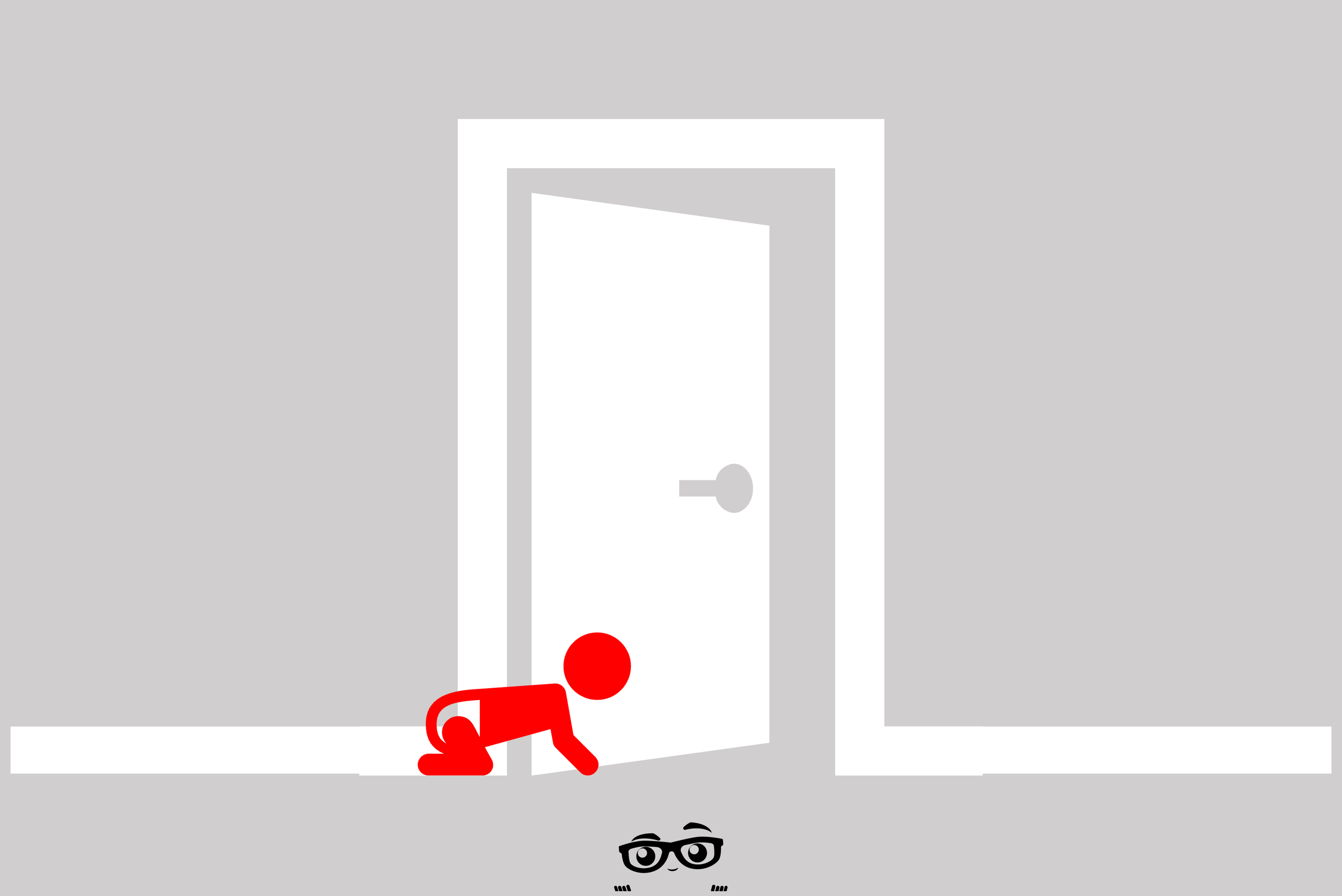How Andre Tracks New Patient Numbers in Eaglesoft Training and Skill Development
While the New Persons report is available in Eaglesoft I have always suggested a “better” way to track New Patients and take it to a new/different level.
Why? Do you want to know how many new "Persons" were added to Eaglesoft or do you want to know how many New PATIENTS were seen in a particular period? I think the latter. This is why I suggest two things in Skill Development for the office I have worked with.
I suggest creating Service Codes for New Patients seen for the first time as “emergencies”. These patients are traditionally walked out using the D0140 code OR the D9110 code. I prefer that offices create new Service Codes specifically for New Emergency Patients who have a Limited and Focused Exam (Service Code A0140, which submits as ADA Code D0140) or a New Patient seeking Palliative Treatment (Service Code A9110, which submits as ADA Code D9110).
This way we can use the Money Finder (Activities>Practice Management>Money Finder) to track not only New Patients who come through normal first visits but also “emergency” first visits.
Each Month as you prepare statistics for New Patients:
Go to Activities > Practice Management > Money Finder.
Click the Add button on the lower left
From the drop-down menu choose "Has a Completed Service"
In the Code box, type A0140 (Evaluation - Limited/Focused - First Visit)
In the Date From and To boxes choose your start and end dates
In the &/Or drop down box chose "Or"
On the next line use the drop down menu to choose "Has a Completed Service"
In the Code box, type A9110 (Palliative Treatment - First Visit)
In the Date From and To boxes choose your start and end dates
In the &/Or drop down box chose "Or"
On the next line use the drop down menu to choose "Has a Completed Service"
In the Code box, type A0150 (Evaluation – Comprehensive)
In the Date From and To boxes choose your start and end dates
Click OK
Choose "Print Report"
Click OK
You will see a print preview of the patient who fit the criteria of codes and date range you are looking for. Of course, you can choose to separate "Emergency" patients from "Normal" patients if you choose and you can then run the Money Finder for the standard Service Code D0150 for the Month. The question comes up “what if we use D0150 on a patient who is re-entering the practice after a long period?” Simple, I have a code that. I do not use D0150 for Re-entering Patients. I have a Service Code R0150, which submits as ADA Code D0150 for Comprehensive Evaluation for Re-Entering Patients.
DISCLAIMER:
This is a resource guide and all decisions on each dental office setup should remain the sole decision of the dentist/owner of the practice. Eaglesoft is a registered trademark of Patterson Dental Company. All other software or products mentioned are the property of their respective owners. Although Andre Shirdan was an employee of Patterson Dental, he is not associated with Eaglesoft or Patterson Dental Company or endorsed by Patterson or any other Company Mentioned in this blog