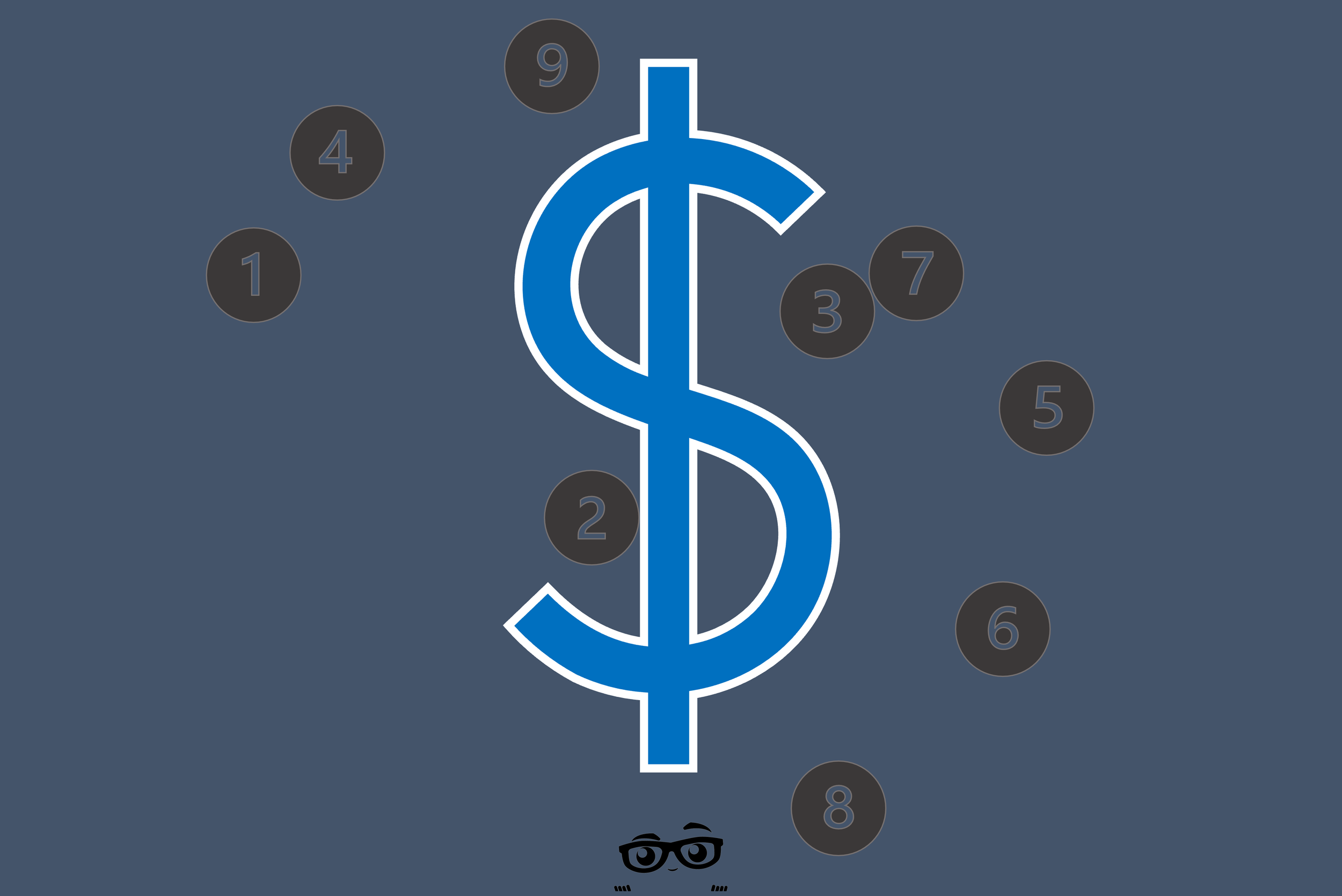Fee Schedule Setup and Use in Eaglesoft - How Andre Does It!
FIRST: IF YOU'RE NOT SURE IF A FEE SCHEDULE (FS) IS ACCURATE, DELETE IT.
It's better to start a Fee Schedule (FS) from scratch then to use it and be unsure if it’s accurate. You CAN delete Fee Schedules quickly and the Employer(s) connected to them will NOT be effected other than they will default to your "Standard Fees".
SECOND: VERY IMPORTANT: IF you attach FSs to Employers you MUST be prepared for the fact your production will be show “net” amounts (Production AFTER insurance write-off) and NOT gross (Production before Adjustments).
Example:
Prophy $100
PPO Allowance: $60
In the Walkout you post $100
Eaglesoft will AUTOMATICALLY write off $40
The Fee will show as $60. Based on the % in the Employer set-up (say 100%) the estimation will show as $60.
Patient responsibility will be $0.
The Day Sheet will show production of $60.
NOTHING will show in the Adjustment column.
In the Managed Care Utilization Report, $40 write off will show attributed to that Insurance Carrier.
Offices HAVE to be ready for seeing "Net" Production and NOT "Gross" production.
THIRD: Once you add a Fee Schedule to you system you will no longer have to to a time of EOB Adjustment so be VERY careful not to do a SECOND Adjustment when the EOB comes back.
That being said...
IF you are a "Preferred Provider", fee schedules "should" be available to you. Call the carriers or visit their website to get the most up to date Maximum Allowable Fees (MAF). There are some that will not provide a Fee Schedule, but no worries. You have their Allowances. Yep you do, in that stack of EOB, right there to the left of the stapler. There are enough EOBs to give you about 80% of the most commonly billed code and MAF. You can build Fee Schedules from those.
Now go to List > Fee Schedule List > New > Chose Individually Setting Up Codes > OK
I prefer to set up individual Service Codes vs All Service Codes. This allows the office to enter only the Service Codes they use and not al 9,999 codes. IF you're never going to do an D5916 Ocular Prosthesis, why would you take the time to add it?
Give the Fee Schedule a name. I suggest something like "MetLife Allowance (Effective XX/XX/20XX)". That way we can tell the last time the FS was last updated.
When you're done enter all the Service Codes you use, click "OK".
Hint: At ANY point you can edit the Fee Schedule. Yes you can do it when other users are in Eaglesoft. On any subsequent attempt to enter Service Codes or edit a Fee Schedule, you will have to uncheck the boxes at the top of the window (Update Treatment Plan Fees & Update OnSchedule Fees) or you will not be able to save the changes you made.
When there is NO other Users are logged into Eaglesoft edit the Fee Schedule again, leave the boxes checked and click OK. THIS time all Treatment Plans and Scheduled Services will update to the the new Fee Schedule. I like doing this pretty often (say once a month). That way if someone who was MetLife and switched to Delta and also already scheduled gets updated even if the FS was changed months ago.
Now that you have a complete FS which represents your MAF, you can attach the FS to the to the Employer. Insurance company Fee Schedules (“Allowable Fees”) are not to be attached to Patients in the Preference. Only Employers.
The "proper" Employer setup when you are In-Network with a Insurance Company is
Fee Schedule Matches the Insurance Company
Coverage Book is specific to the Employer (unless a "generic" Coverage book can be used for a PPO plan)
Adjustment type (while not needed) should match Insurance Company
Question: Is it possible for the Practice’s Standard Fee to show on the Walkout Statement and on Treatment Plans along with the MAF? I want out patients to see the “write off”?
Answer: Yes there is!
In File>Preferences>Insurance there is an option to Display Standard Fee and Adjustment on Walkout and Tx Plan.
By selecting this option, you will add three extra lines to every Service Code on all Walkouts (see pics below)
and one extra line to all Service Codes on all Treatment Plans
Test this in your practice to see what you think before committing to it.
There is also an option that should be turned on for ANY office using Fee Schedules. This option allows you to see the Standard Fee AND the adjusted fee in the Walkout window. In File>Preferences>Accounting
VERY IMPORTANT STEP: Make sure that ALL Employers are updated to Submit your Standard Fee on all claims. This is done in Utilities>Mass Updates>Global Employer Preferences and selecting Update Bill Standard Fee on Claim. This will Update ALL Employers to this Preference.
In some unique scenarios, an Employer plan doesn’t have coverage for a specific category (endo, perio, major, etc) and the office can charge their Standard Fee and doe NOT want the Fee Schedule to apply. The only way to set this up is to create a second version of the Fee Schedule to reflect only the Service Codes that apply. Go to List>Fee Schedules>New. Then select Utilizing an Existing Fee Schedule. Use the Drop Down to pick the Fee Schedule from the insurance carrier.
Give the new Fee Schedule a name like “MetLife Allow Prev ONLY (3/21)”. Then DELETE all Service Codes that are not applicable to this plan (i.e. endo, perio, major, etc). Click OK to save and apply this Fee Schedule to the Employer.
DISCLAIMER:
This is a resource guide and all decisions on each dental office setup should remain the sole decision of the dentist/owner of the practice. Eaglesoft is a registered trademark of Patterson Dental Company. All other software or products mentioned are the property of their respective owners. Although Andre Shirdan was an employee of Patterson Dental, he is not associated with Eaglesoft or Patterson Dental Company or endorsed by Patterson or any other Company Mentioned in this blog