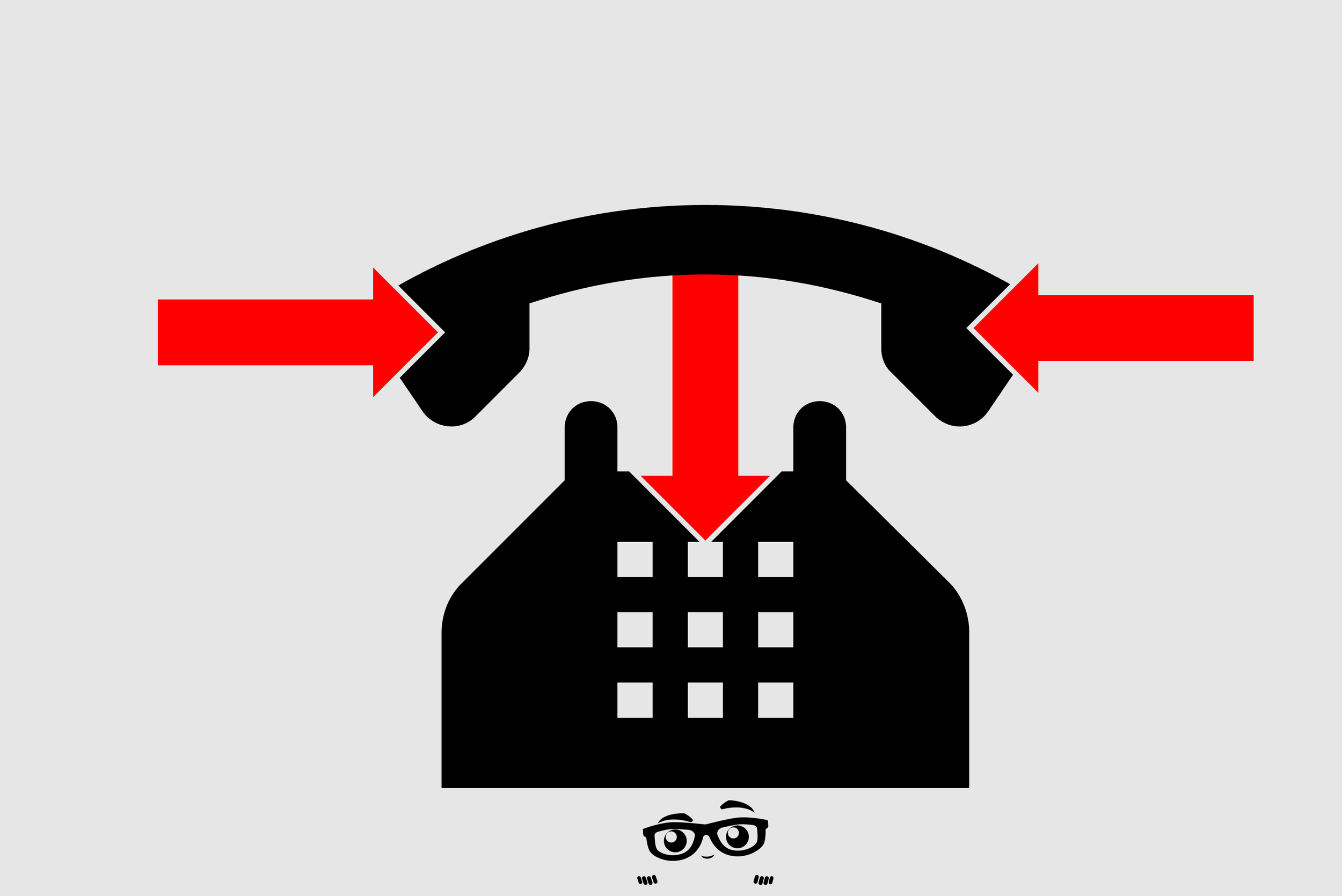Andre’s Approach To The Rarely Used Eaglesoft InContact Tool
Back when dinosaurs roamed the Earth and offices used “peg board” for accounting, people would actually PRINT a paper recall or an account balance follow-up report. They would make handwritten notes in the margins of that report. Then the next month, they would do the same thing.
We’ll did you know that that process could be done electronically without a piece paper or pen. The process is called InContact. Here are some ways you can use InContact.
You are excited about doing an Employer Clean-up and have 4 versions of Bob’s Trucking Company. You need to find how who are the patients connected to version 2, 3 and 4 of Bob’s Trucking. Here’s how you can find them.
Go to List>Employers and select the version of Bob’s Trucking you want to be the best version. Edit the Employer and put a “+” after the name. Edit the other versions of Bob's Trucking entering “2”, “3”, and “4” after each name.
Go to Report and find the Patients by Employer.
At the bottom left of the report filter Click the Employer hyperlink and search for “Bob’s Trucking 2”
Preview the report.
Select Print
Do not select the top line to Print but select the second line to Add these patients to InContact
Close the Print Preview
From the Virtual Front Desk screen, Click the black telephone on the desk. That is the hyperlink to InContact.
Would you like to Print a Letter to Patients who are overdue for recare? Consider using Money Finder and generating a list of those Patients.
Here are the steps:
1) Go to List>Letters and create a new letter using Patient Letter as the Letter Merge Type. Here is an Example
2) You can choose to include merge fields like Recall dates. When you are satisfied with your letter go on to the next step.
3) Go to Activities>Practice Management>The Money Finder.
4) Set a number of filters to target the Patient pool you are looking for. Example: Those who do NOT have scheduled appointment AND have a recall date within the last 6 months
5) Click OK
6) Select Print Letter
7) You will now get a chance to select the letter you created in Step 1.
8) When you Process the letter, a printed copy will be generated for each Patient that fit your search criteria in The Money Finder.
9) You also have the option to send this letter by email if you have a compatible integrated email program.
I once described InContact this way:
I use InContact as a way to "work a list"
Back in the stone age...
- The cave man printed out sheets of paper with list.
- The Caveman used a chisel to write in the margin of the stone tablet lists, notes like "left message", "Scheduled Ugh for tooth scraping"
- Then the cave man got to "M's" on the list 3 weeks later and the list was left in a pile of stone tablets cave.
Then the Computer was invented and...
- Bob generated a list.
- Instead of killing a tree, Bob sent the list to InContact. (InContact is a "digital list" that resides in the telephone on the virtual desktop)
- Bob "electronically" goes down the list, reviewing all the other local cave dwellers who are overdue for recall, or have outstanding balances.
- All of the important information is on the screen in front of him.
- Bob, right clicked on the InContact list and edit the patient information because the caller's phone number changed.
- Bob used the Drop down choices to note that he left a message for a recare patient.
- Bob wrote and account note while in InContact and by click a box the Note was saved in the Patient's Account Notes.
- Bob took a break and saved the InContact list. When he went back to it, it was saved the way he left it.
- Bob took a vacation and let Mary take over. Al she had to do was "click" the Phone and there was Bob's list with all of his notes and drop-down responses.
- Mary finished the list and no trees were harmed
The end..
DISCLAIMER:
This is a resource guide and all decisions on each dental office setup should remain the sole decision of the dentist/owner of the practice. Eaglesoft is a registered trademark of Patterson Dental Company. All other software or products mentioned are the property of their respective owners. Although Andre Shirdan was an employee of Patterson Dental, he is not associated with Eaglesoft or Patterson Dental Company or endorsed by Patterson or any other Company Mentioned in this blog