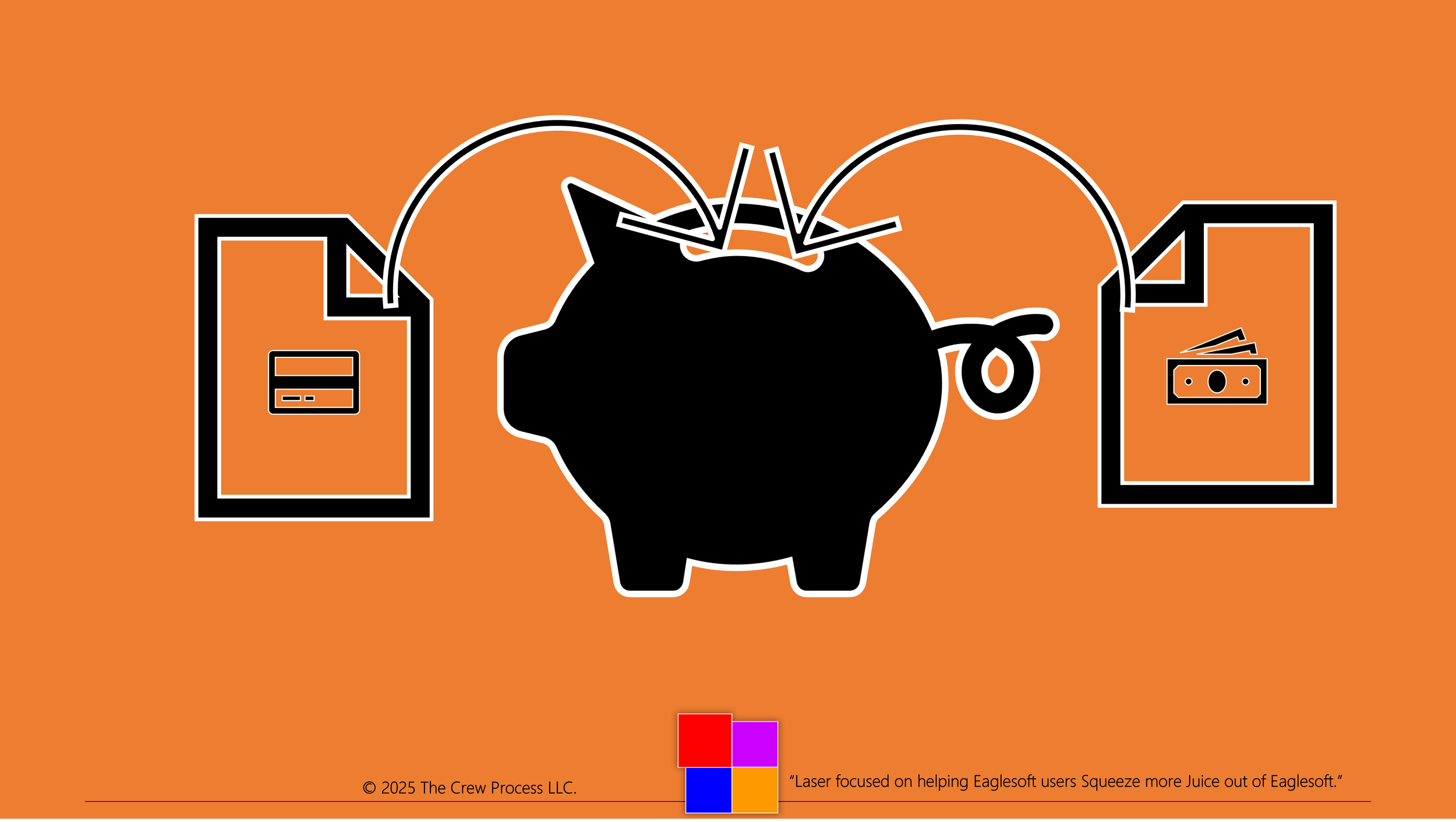How Andre sets up Deposit Reports in Eaglesoft! - Deposit Reports - Did you know there are three?
There are actually THREE.
1) Deposit Report = Listing of all Payments with cash payments listed by total
2) Deposit Report with Itemized Cash = Listing of all Payments with cash payments listed by Account
3) Secondary Deposit Report = Listing of all Payments not included in #1 or #2
Reconciling a Deposit Report is getting crazy now that “stuff” is deposited directly into your account BUT you posted it into Eaglesoft. Well, here is an option:
Items that you are taking to the back should go onto the Deposit Report. The way you get them there is by designating where they go. Go to List > General Set-up > Payment Types > Edit one of your credit cards listed.
There is an option to choose if this credit card type goes on your Primary Deposit or Secondary Deport (see picture)
Now, IF you separate the payment types you “take to the bank” (Cash, Personal Checks, Insurance Checks) from Payment Types that will be direct deposited and reconciled “later” (i.e. EFT, VCC, Care Credit, Visa etc.).
Here are my recommended Payment Types:
Check (used for over-the-counter payments)
Check by mail (used to track Post-visit patient payments)
Cash
Credit Card (You/Accountant decide if it makes sense to split by brand)
Credit Card By Mail/Phone
Insurance Check
Insurance Check - EFT
Insurance Check - VCC
Barter
In the Insurance Payment Tab of the Account Screen, use the drop down and change the payment type to "Insurance Check - VCC" (If you name is in the format, alphabetically your Insurance Payment Types i.e. Insurance Payment - VCC, Insurance Payment - EFT etc) will be together.
If you start using this method we suggest that you change your EOD Printing Preferences (see Figure XX) to include the Deposit Slip with Itemized Cash (Primary) and the Secondary Deposit Slip. Items collected that will be on a bank deposit slip will show on the Deposit Slip with Itemized Cash and all the direct deposits will show on the Secondary Deposit Slip. Done.
DISCLAIMER:
This is a resource guide and all decisions on each dental office setup should remain the sole decision of the dentist/owner of the practice. Eaglesoft is a registered trademark of Patterson Dental Company. All other software or products mentioned are the property of their respective owners. Although Andre Shirdan was an employee of Patterson Dental, he is not associated with Eaglesoft or Patterson Dental Company or endorsed by Patterson or any other Company Mentioned in this blog.