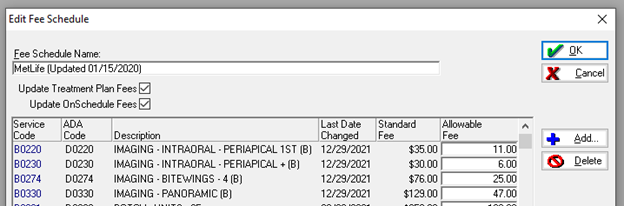HOW ANDRE SETS UP INSURANCE “BUNDLING” INTO FMX IN EAGLESOFT
Updated September, 20, 2024
There are some occasions where a carrier will “collapse” multiple images into “Full Mouth Series”. This typically happens when the total expense of the “bundle” of images taken exceeds the Allowed fee for an FMX. When you a preferred provider for a plan the office typically would write-off the difference between the fee charged and the total allowed for the FMX. This how-to process is for those office who are In-Network providers.
WARNING: If your “work around” is: “We just send the Panorex separately in its own claim and the insurance will pay for the whole Panorex THEN the PAs and or Bitewings vs making it a FMX”. Doing this IS "the intentional deception or misrepresentation of facts, knowing that the deception could result in unauthorized benefit or payment." the definition of Fraud. My guide offers NO "deception" in coding and billing. You bill for what you DO but the calculation is based on the known processing policies of a carrier.
Step 1: Create Admin Codes for use when an office does a predetermined series of images
Example: Pan and 4 Bitewings or Pan. Admin Code Setup for the Bundled Pan
Step 2: Create an Exploding Code, grouping all these new Admin Codes
You have to create admin code for the 4 Bitewings, First PA and for the Additional PA Codes using the same format shown above for the Pan. Every field is identical to the standard Service Code except the Service Code starts with a “B” and a “B” is included in the description.
Step 3: Edit you Fee Schedule to include the Admin Codes you created see pic below.
This is where you have to get creative. I put the Standard Fees, Allowances (if codes were submitted separately submitted, and the Allowances when collapsed into an FMX. The calculation in this example is $89 is ~64% of the total ($139) that would have been paid separately. I use the same percentages to split the $89 payment amongst the 4 codes to come up with the “allowance if collapsed” column. Pan Allowance when bundled: $47 ($89 - $25 – $11 - $6 = $47)
Step 4: Create an Exploding Code, grouping all these new Admin Codes
If the standard Service Codes are posted this is how Eaglesoft would calculate the insurance estimation
If the Exploding Code is used with the new Admin Codes, this is how Eaglesoft would calculate the insurance estimation
It is important that the Preferences for all in-network Employers/Coverage is set to Bill Standard Fee on Insurance, so your Standard Fee is reflected on claim submission.
WARNING: The Carrier may STILL count this as a Full Mouth Series and consider this for frequency.
EDIT ADDED 1/12/2024: I have also created an Admin Code to update the “Last FMX” date in Eaglesoft see picture.
DISCLAIMER:
This is a resource guide and all decisions on each dental office setup should remain the sole decision of the dentist/owner of the practice. Eaglesoft is a registered trademark of Patterson Dental Company. All other software or products mentioned are the property of their respective owners. Although Andre Shirdan was an employee of Patterson Dental, he is not associated with Eaglesoft or Patterson Dental Company or endorsed by Patterson or any other Company Mentioned in this blog